Pay by QR code guide
To generate a QR code from the Merchant Portal, navigate to the Payments section and select Pay by QR Code.
The screenshot below displays the form that must be completed before the QR code can be activated.
- Select an outlet from the dropdown
- Enter customer's First name and Last name
- Select Transaction type select Auth or Purchase
- Select currency from the dropdown
- Input Item description i.e. blue shoes
- Select number of items in quantity and enter amount for each item
- Add more items if required in "Add another item"
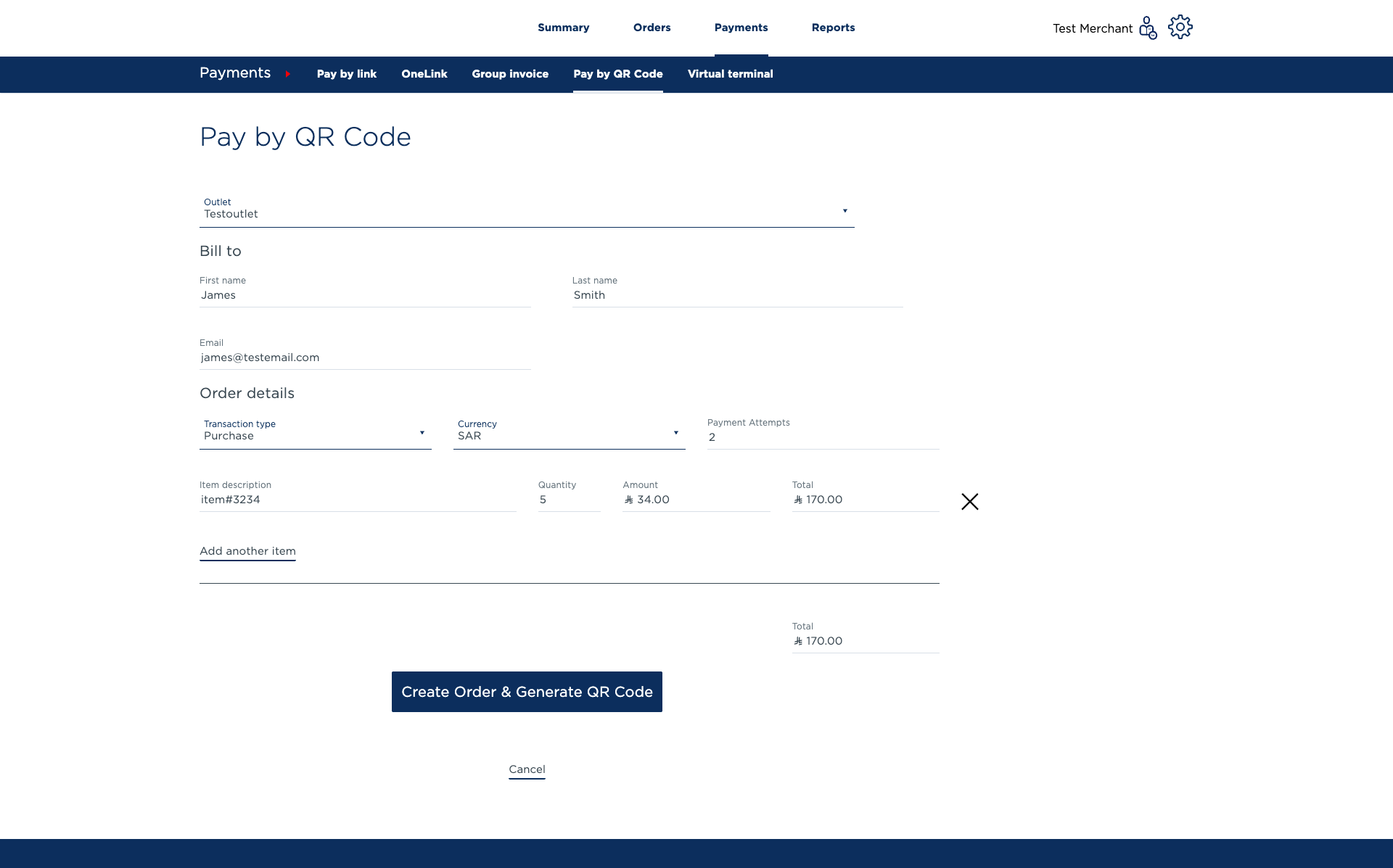
Once you have filled out the form you click "Create Order & Generate QR code" button and a QR code will display on the screen
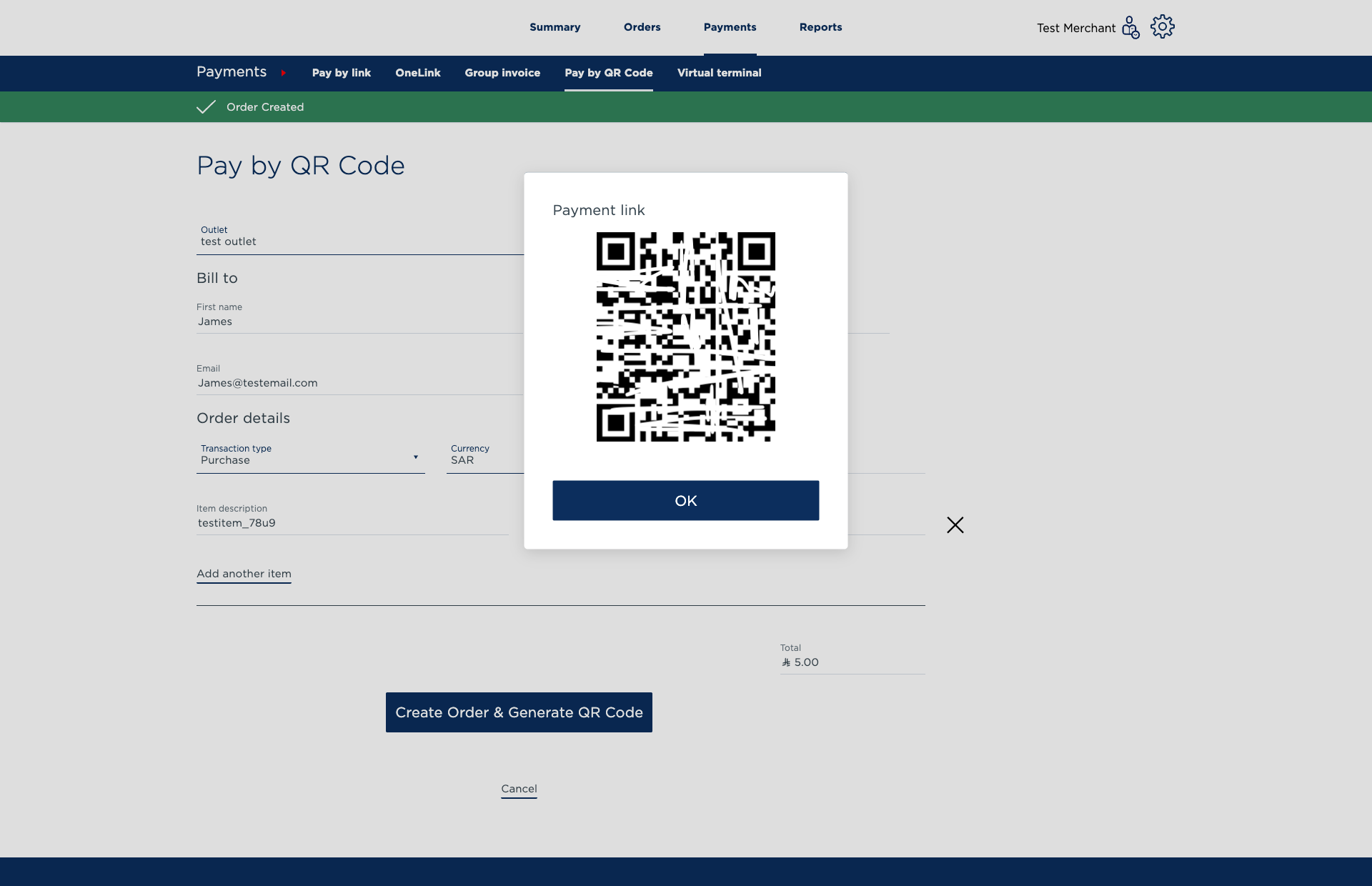
Ask your customer to open any QR code scanner app on their mobile phone and display the QR code in front of them.
The customer will then be directed to the payment page with the amount you requested displayed to them. The customer will then enter their card details and click pay.
Once the customer has paid you can go to "Payments" where you can see the status of the transaction and capture the payment.
Updated 6 months ago